Set up V2rayN on Windows
Step 1: Download v2rayN from GitHub release page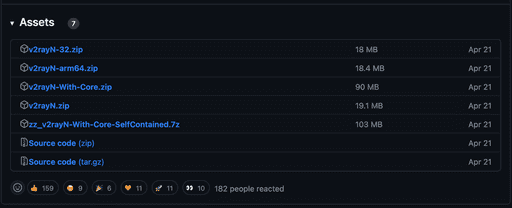
Which version of v2rayN should I download?
v2rayN-With-Core.zip: This package contains all Core files. If you are using v2rayN for the first time, this is the package you should download. The Core files are essential for the functioning of v2rayN, as they contain the main executable files and libraries.
The other package does not contain Core files. They are suitable for users who already have the Core files installed on their system.
Step 2: Install v2rayN
Extract the zip file and run v2rayN.exe. Keep the folder of the v2rayN client on the desktop or any other location. Do not delete the folder after installation. You need to keep the folder to run the v2rayN client.
Microsoft .NET 6.0 Desktop Runtime is required to run v2rayN. If you don't have it installed, you will be prompted to install it.
Once you have downloaded and installed v2rayN, open it. You should see a screen that looks similar to this: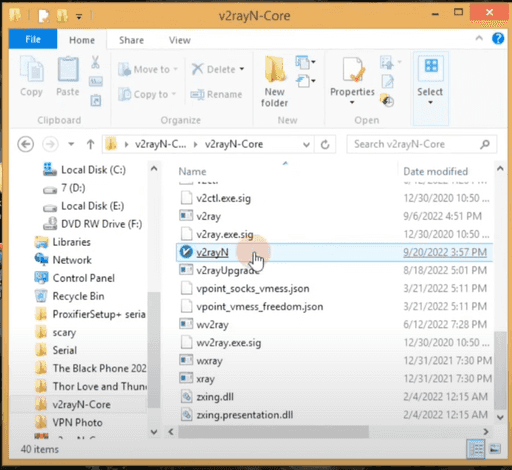
Step 2.5: Change the language to English
If the language appears to be Chinese after installation, click on this icon in the image below change it to English, and then close the app by clicking the X in the top right corner.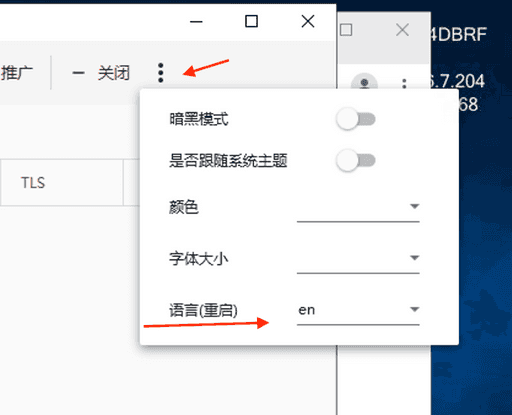
Once you change the language to English, close the app from the bottom right corner of the screen as shown in the image below.![]()
Then start the app again by double-clicking on the v2rayN.exe file in the folder where you extracted the zip file of the v2rayN.
Step 3: Configure v2rayN
First of all, you should know that using v2rayN has 3 modes:
Blue: Clear system proxy
Red: Set system proxy
Purple: Do not change system proxy
You can change its mode by right-clicking on the v2rayN icon.![]()
To use v2rayN, you need to get a v2rayN server. Go to Order History, open info and Get your configs : 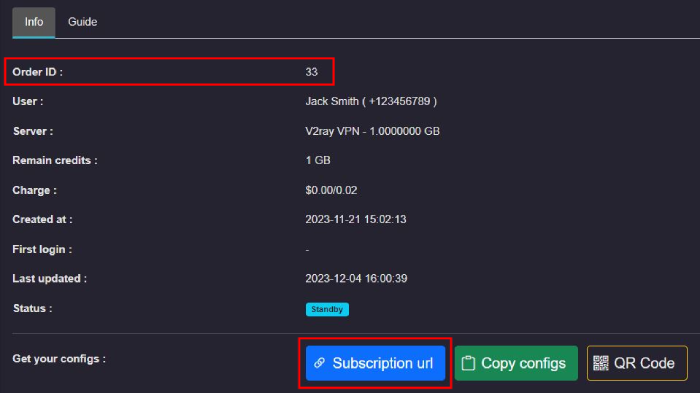
Configure v2rayN using Subscription url (automatic & recommended)
Go to the Subscription group section and select the Subscription group Settings.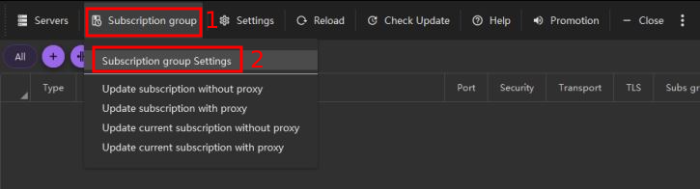
Click on the Add section.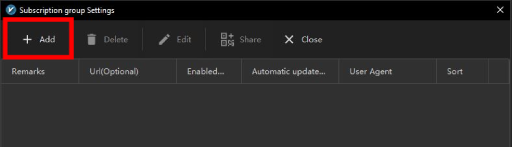
Fill in the Remarks and Url(Optional) with:
Remarks: any name(but to manage users, we suggest entering the Order ID).
Url(Optional): paste your Subscription url (Ctrl+V), then confirm and Close..webp)
Go to the Subscription group section and select the Update subscription with proxy.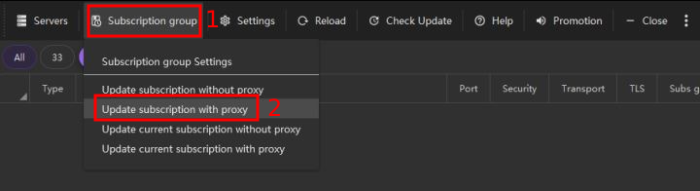
You will see all of our v2ray server lists.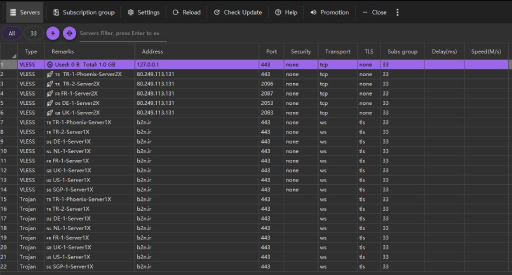
To find the best ping in the list at the moment, Select All (Ctrl+A) and Test servers real delay (Ctrl+R).
To Sorting best result select Delay(ms) section..webp)
Choose your favorite server and press Enter to join the internet freely.
Note 1: When you connect to the 2x servers, your volume usage will double. Whereas your internet data usage will not change.
Note 2: Due to the restrictions that the government of your country creates for using the Internet, you may sometimes see an increase in ping or a momentary interruption of a server, so you need to find the best ping again.