Set up OpenVPN on Windows
The below steps show how to connect to OpenVPN on Windows XP, 7, 8, 10, Server 2003, 2008, 2012.
- Download and Install OpenVPN Connect from the Download section.
Note: If you are currently using OpenVPN Connect, you do not need to reinstall the application. - Then You need to import the Downloaded Profile into the software.
In the OpenVPN Connect, go to the File tab click on BROWSE find the .ovpn file you received in your email, and import it. Then on the next page, enter the Username and Password of the profile and press the CONNECT button.
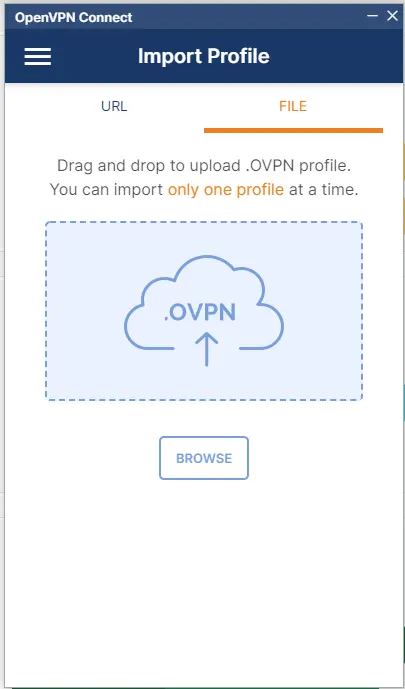
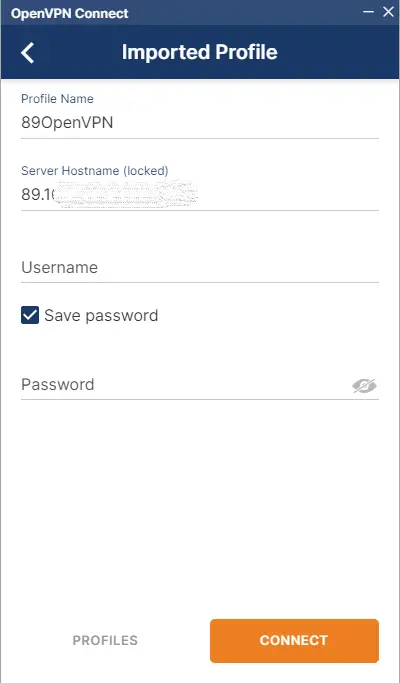
- To connect a VPN connection, start OpenVPN Connect, select an imported .ovpn file, and tap the radio button.
After the VPN is established, the Connected status will be displayed as follows.
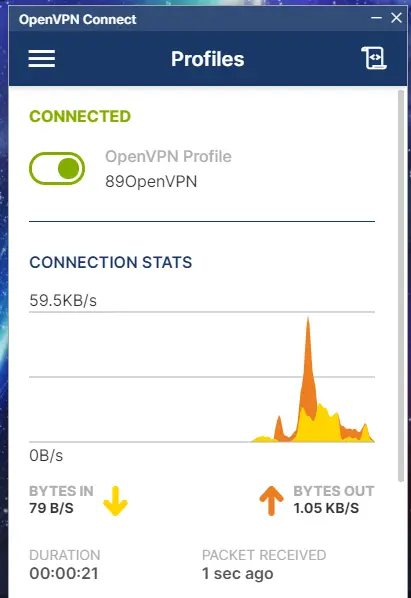
- Enjoy the Internet via VPN relaying. While the VPN is established, all communications towards the Internet will be relayed via the VPN Server.