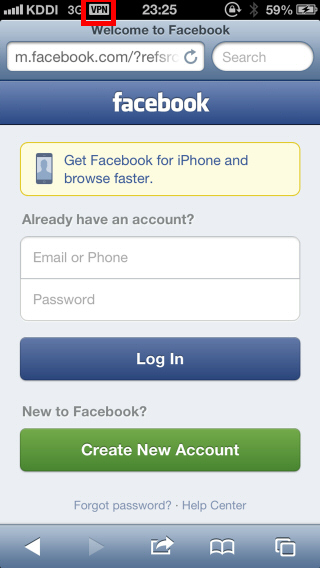Set up OpenVPN on IOS
The below steps describe how to connect to OpenVPN using OpenVPN Connect in iOS. OpenVPN Connect is an OpenVPN Client for iOS, developed by OpenVPN Technologies, Inc.
- Install OpenVPN Connect from the App Store.
Note: If you are currently using OpenVPN Connect, you do not need to reinstall the application. You only need to add the new profile, as shown in the remaining steps.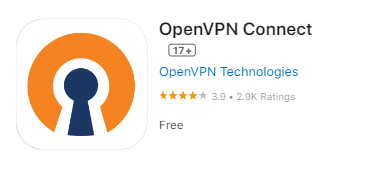
- Open the App. In the OpenVPN Connect, go to the Upload File tab find the .ovpn file you received in your email, and press the import button.
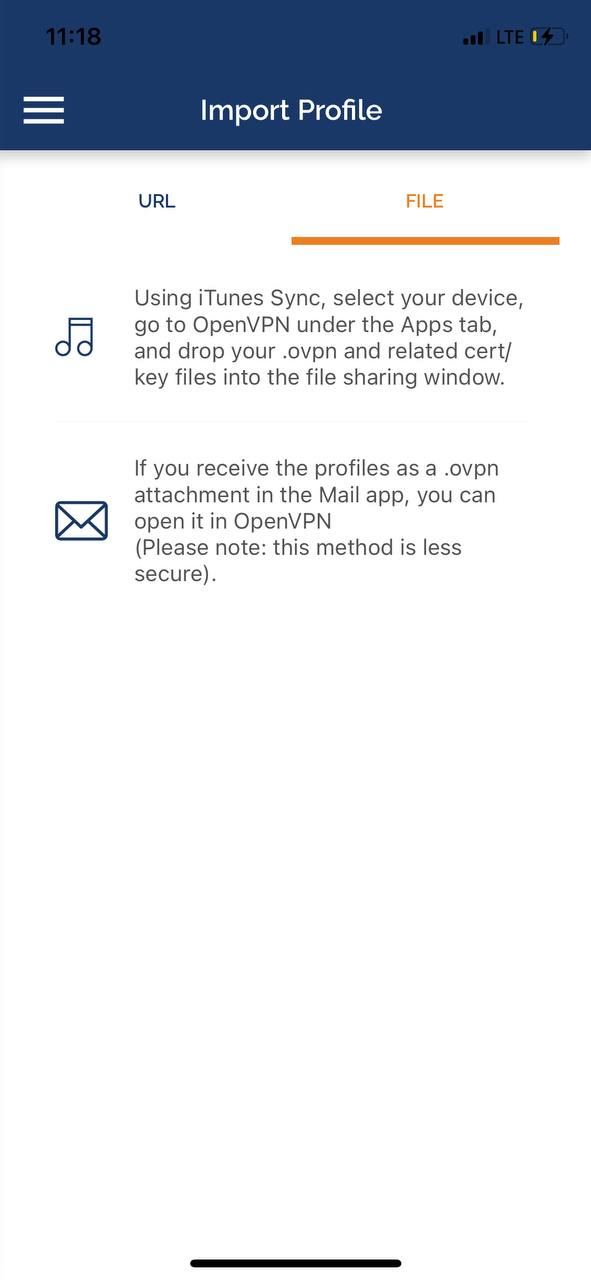
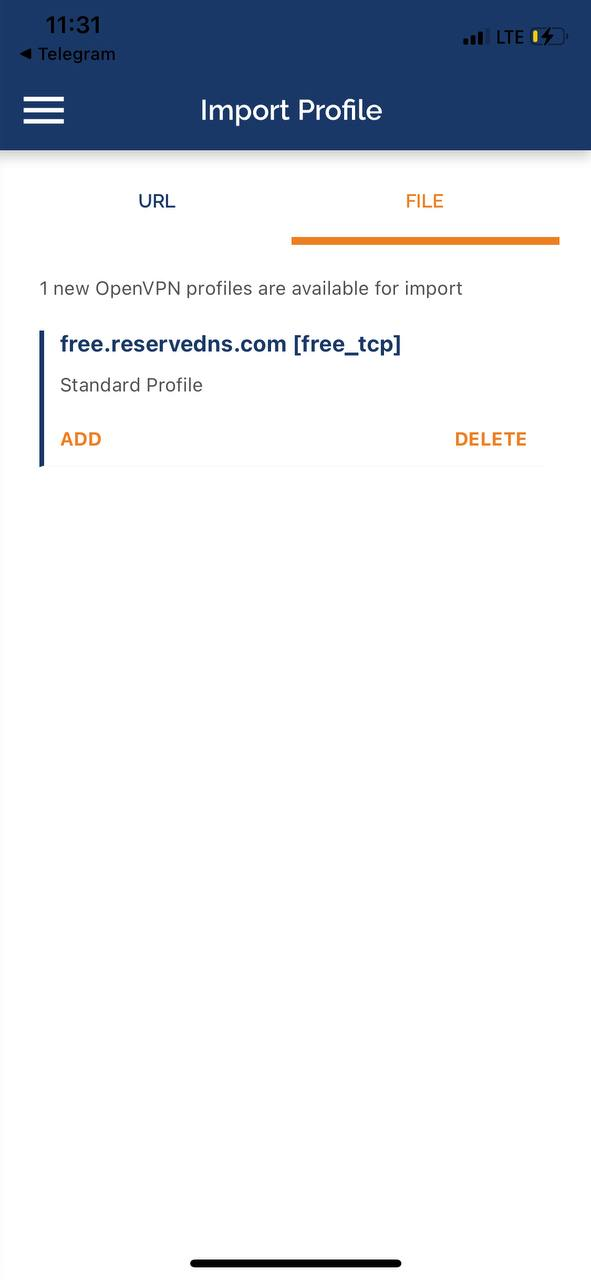
On the next page, enter the Username and Password of the profile and press the add button
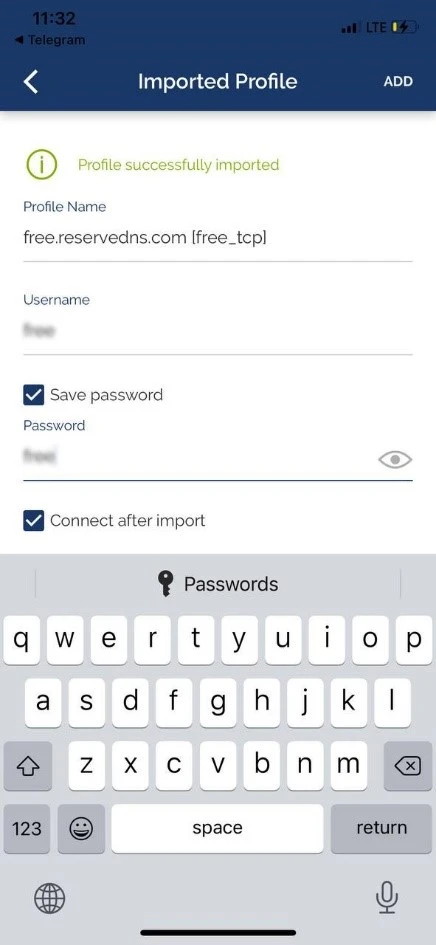
- To connect a VPN connection, start OpenVPN Connect, select an imported .ovpn file, and tap the radio button.
After the VPN is established, the Connected status will be displayed as follows.
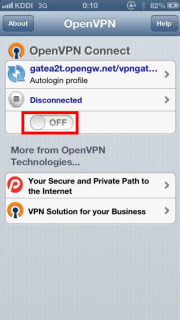
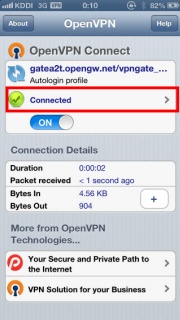
- Enjoy the Internet via VPN relaying. While the VPN is established, all communications towards the Internet will be relayed via the VPN Server. iOS displays the "VPN" indicator on the top bar of the screen while the VPN is established.