Set up OpenVPN on Android
The steps below describe how to connect to OpenVPN using Android OpenVPN Connect. OpenVPN Connect is an OpenVPN Client for Android, developed by OpenVPN Technologies, Inc.
On this instruction, screenshots are taken on Android 10. Other versions of Android are similar to the configured, however, there might be minor differences in UIs.
- Install OpenVPN Connect from the Google Play Store.
Note: If you are currently using OpenVPN Connect, you do not need to reinstall the application. You only need to add the new profile, as shown in the remaining steps.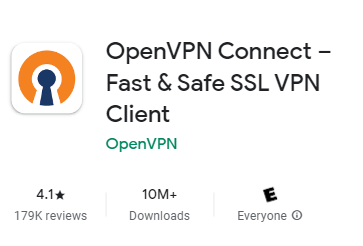
- Open the App. In the OpenVPN Connect, go to the Upload File tab and BROWSE the .ovpn file you received in your email and import that. Then on the next page, enter the Username and Password of the profile and press the CONNECT button.
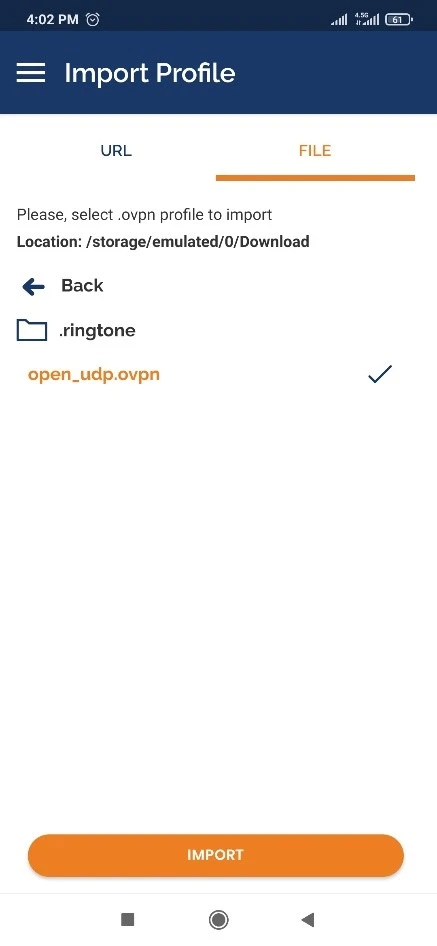
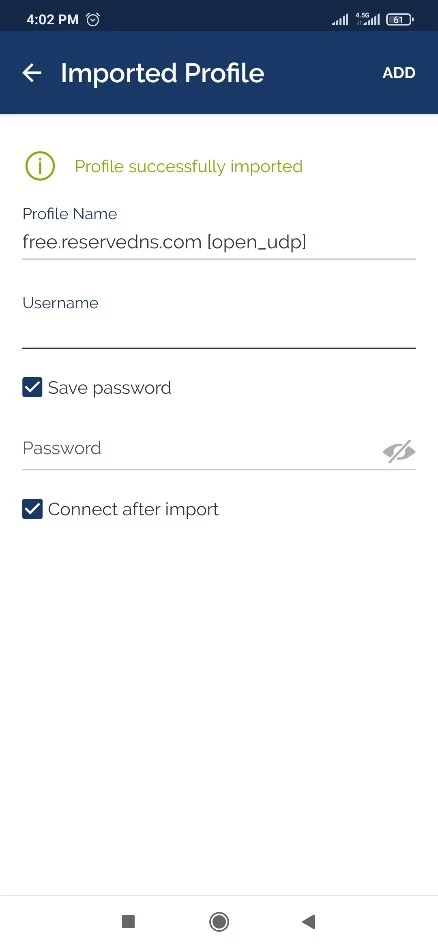
- To connect a VPN connection, start OpenVPN Connect, select an imported .ovpn file, and tap the radio button.
After the VPN is established, the CONNECTED status will be displayed as follows.
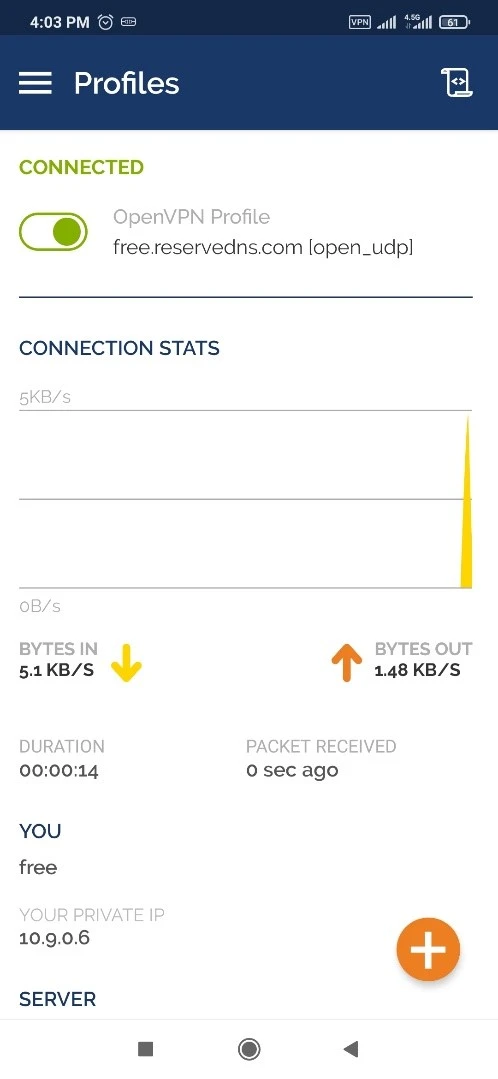
- Enjoy the Internet via VPN relaying. While the VPN is established, all communications towards the Internet will be relayed via the VPN Server.