Set up HTTP Proxy on Mac
Here's how to set up a proxy server on a Mac running macOS 10.15 Catalina. Other macOS versions use essentially the same commands.
- Open System Preferences. One way to get there is to click on the Apple menu > System Preferences.
- Choose the Network icon to adjust connectivity settings.
- Select the type of network you use, which is usually Ethernet or Wi-Fi.
- Click Advanced > Proxies.
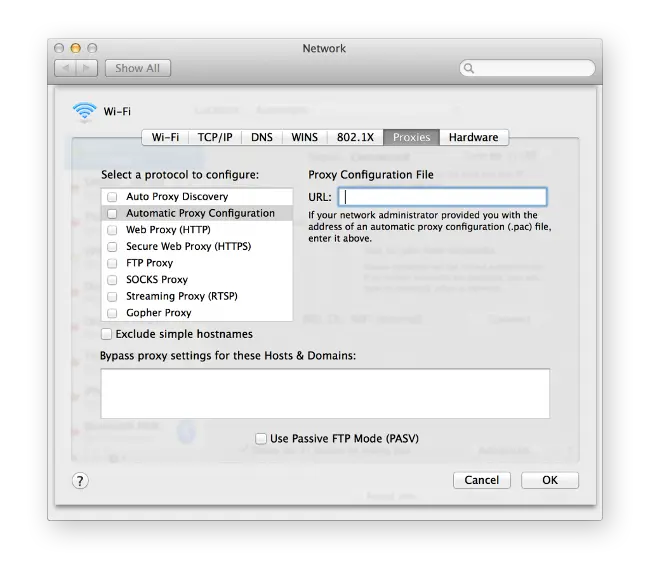
- To automatically configure your proxy server settings, select Auto Proxy Discovery. Click on Secure Web Proxy (HTTPS). Type in the proxy server address and its port number in the fields on the right
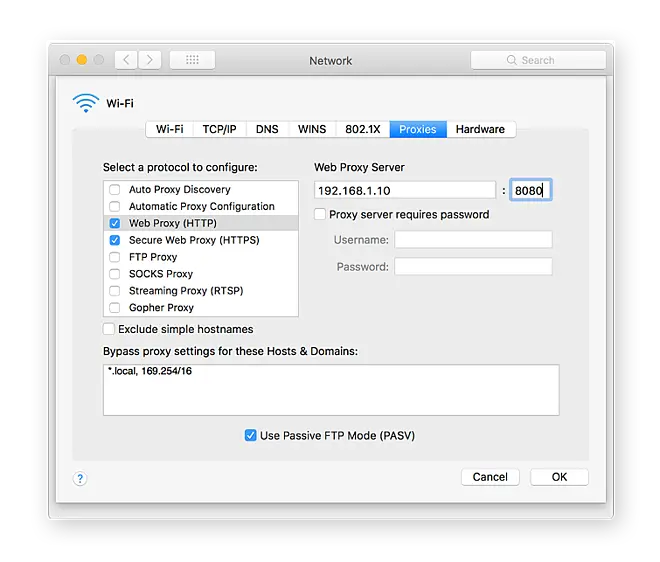
- To use a proxy auto-configuration (PAC) file, select Automatic Proxy Configuration and enter the proxy address into the URL field
- Select the “Proxy server requires password” checkbox. Enter your Username and Password in the Username and Password fields.
- Click OK to save the proxy setup.