To set up Cisco AnyConnect on Windows follow the below steps
- Download and install Cisco AnyConnect for Windows.
Note: If you have already installed or are currently using AnyConnect for another VPN, you do not need to reinstall the application. You may only need to add the new profile, as shown in the remaining steps. - Open the Cisco AnyConnect Security Mobility Client application.
Note: If opening from Program Files, double-click vpnui, located in the Cisco -> Cisco AnyConnect Security Mobility Client folder, to launch the application.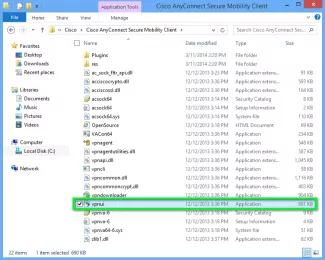
- Type the IP:Port you received via email into the VPN: text field, then click Connect.
Example: free.reservedns.com:443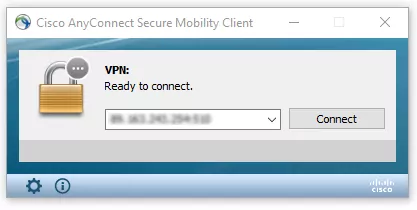
- When prompted to log in, enter your Username and Password, then click OK.
If you saw a security warning, press connect anyway.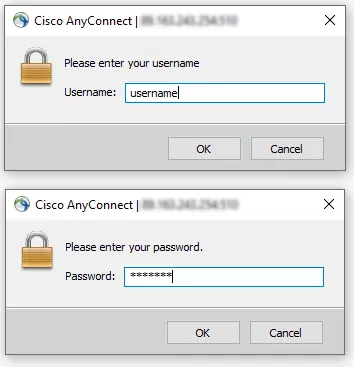
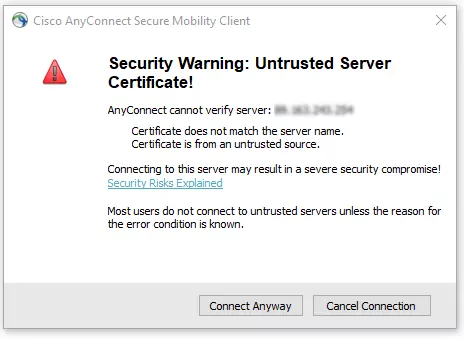
- You will now be connected to our VPN service. All your internet activity will be routed securely through the VPN.
Note: For future connections, the VPN connection can now be selected from the drop-down menu in step 3. - To disconnect, reopen the client by clicking on the AnyConnect icon from the bottom right taskbar.
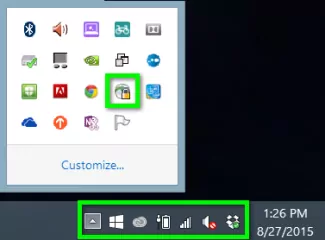
- Click the Disconnect button to end your session.
