Set up Cisco AnyConnect on IOS
The Steps below show the process of setting up the AnyConnect application to connect to VPN service for Apple iOS users.
- Install Cisco AnyConnect from the App Store.
Note: If you are currently using AnyConnect for another VPN, you do not need to reinstall the application. You only need to add the new profile, as shown in the remaining steps.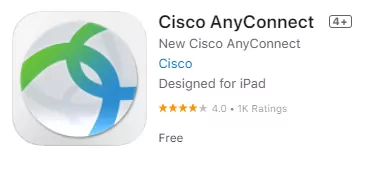
- Open the AnyConnect app.
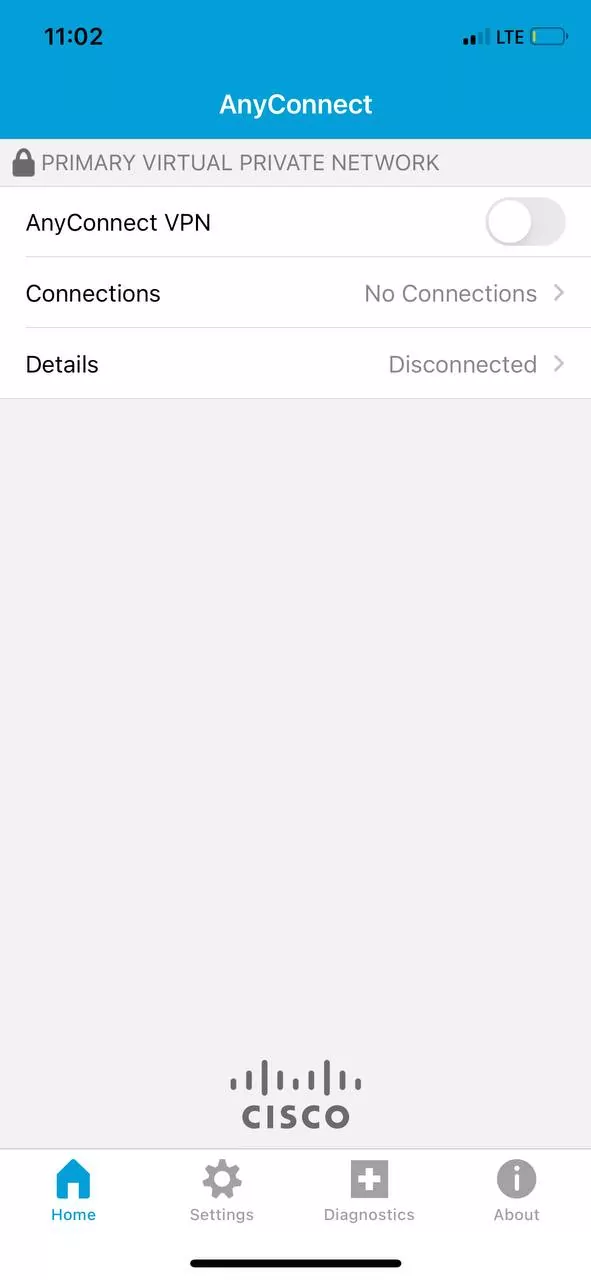
- Tap Connections to add a VPN connection.
- Tap Description. Enter a name for your connection.
- Tap Server Address. Enter the IP:Port you received via email, then tap Save. Now press done.
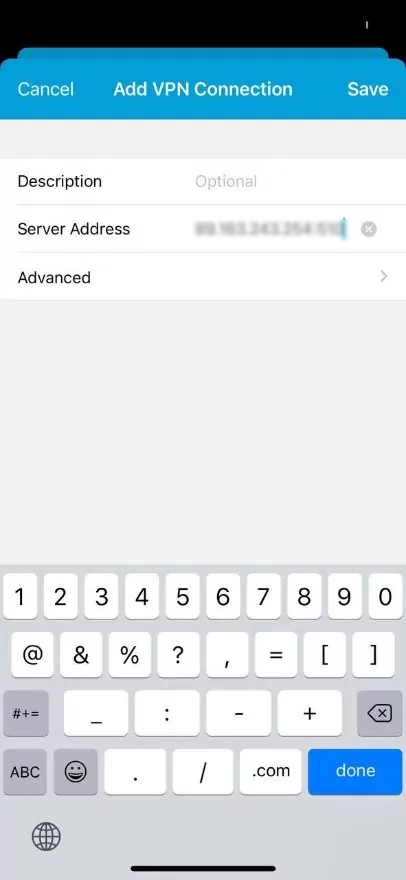
- With the connection selected, tap the ON/OFF button.
- Enter your Username and Password, then tap Connect.
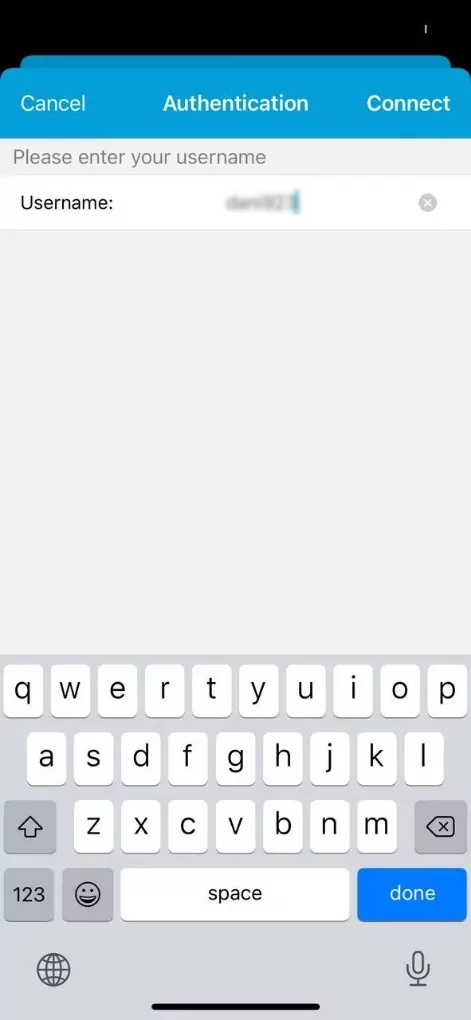
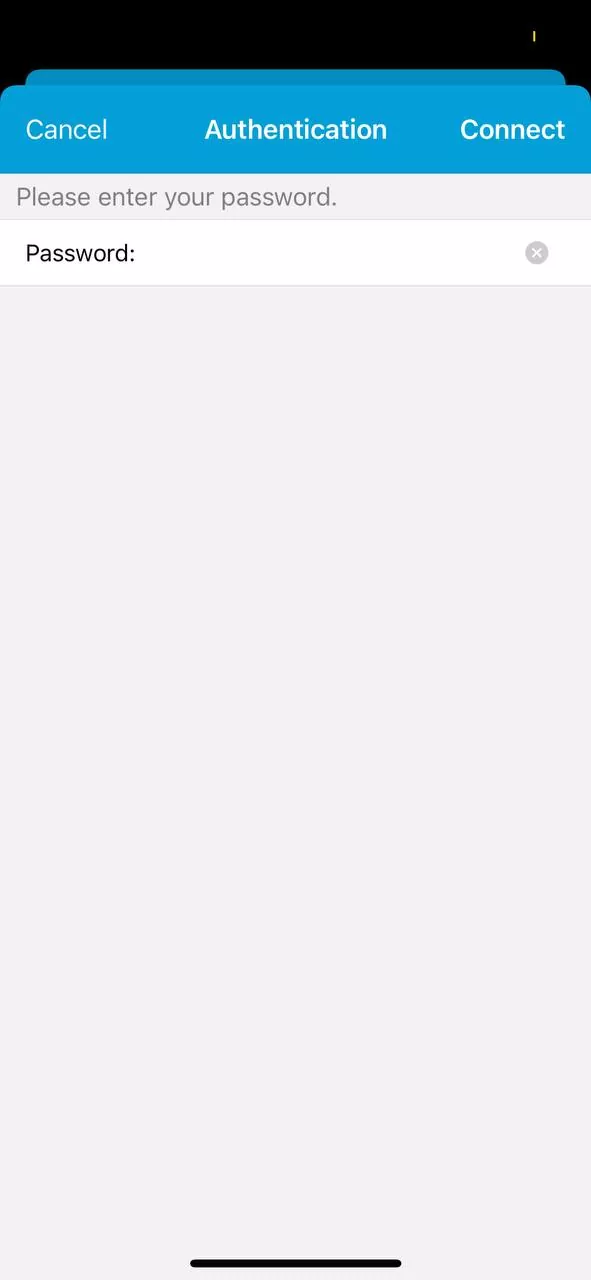
- Tap VPN, then tap the ON/OFF button. You will be connected to our VPN service.
Note: Connect to the VPN in the future by tapping the VPN connection.