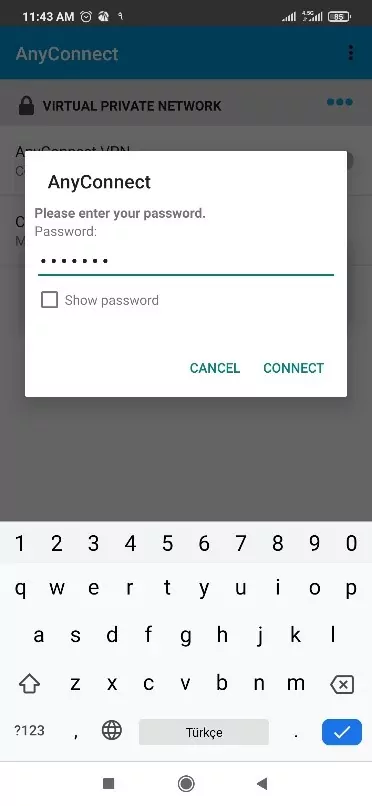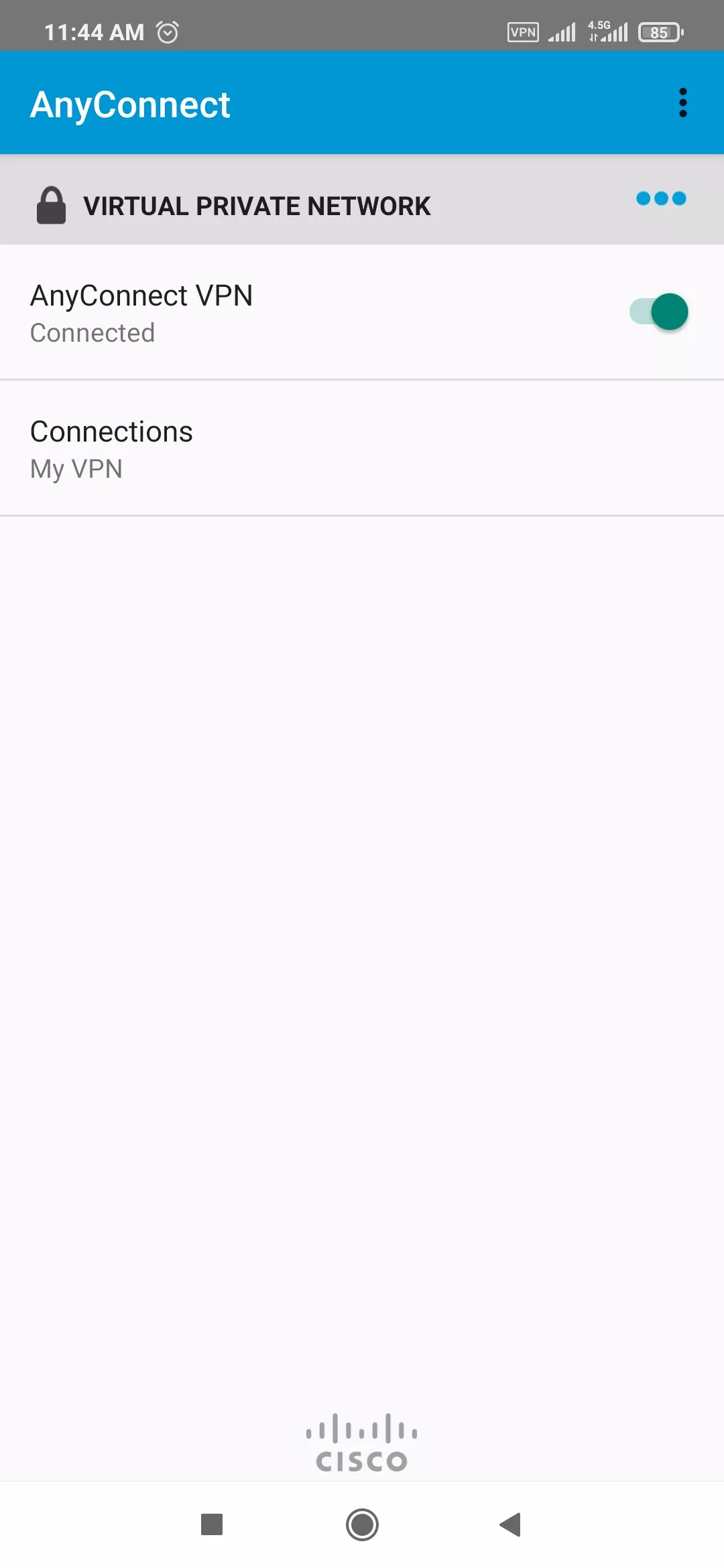Set up Cisco AnyConnect on Android
The steps below show the process of setting up the AnyConnect application to connect to a VPN service for Android users.
- Install Cisco AnyConnect VPN from the Play Store.
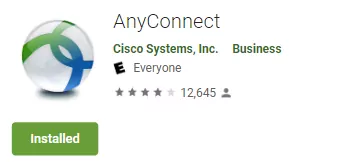
Note: If you are currently using AnyConnect for another VPN, you do not need to reinstall the application. You only need to add the new profile, as shown in the remaining steps.
- Open the AnyConnect app.
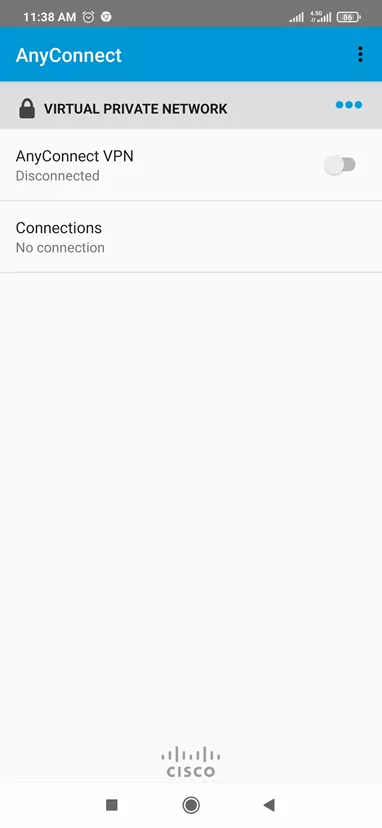
- Tap Add New VPN Connection.
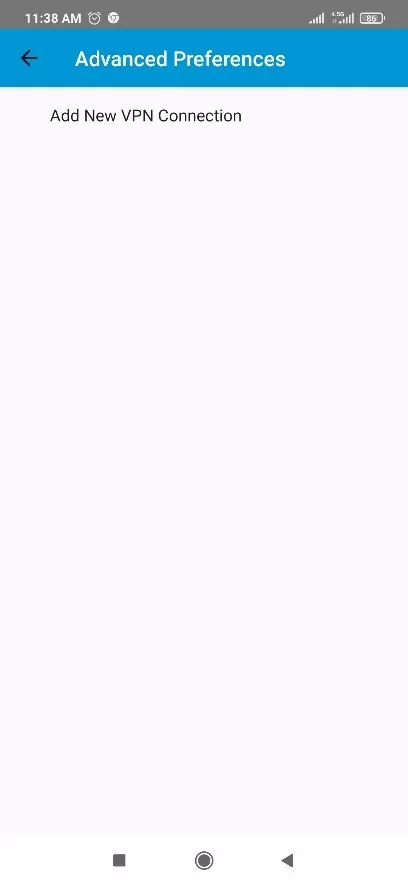 -
-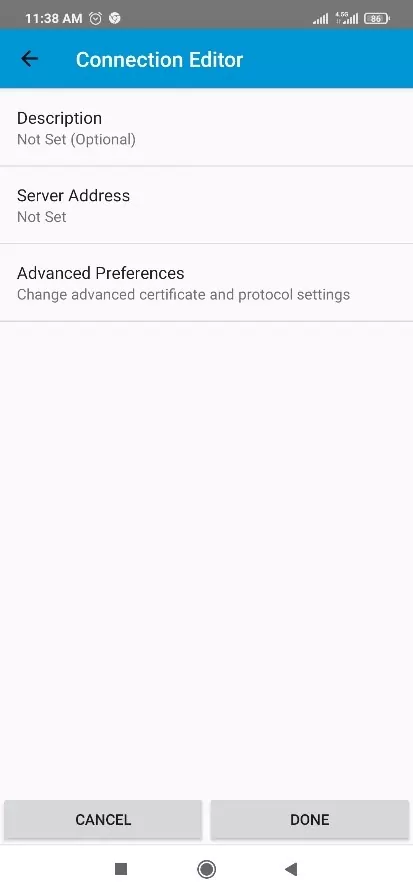
- Tap Description and Enter a name for your connection, then tap ok.
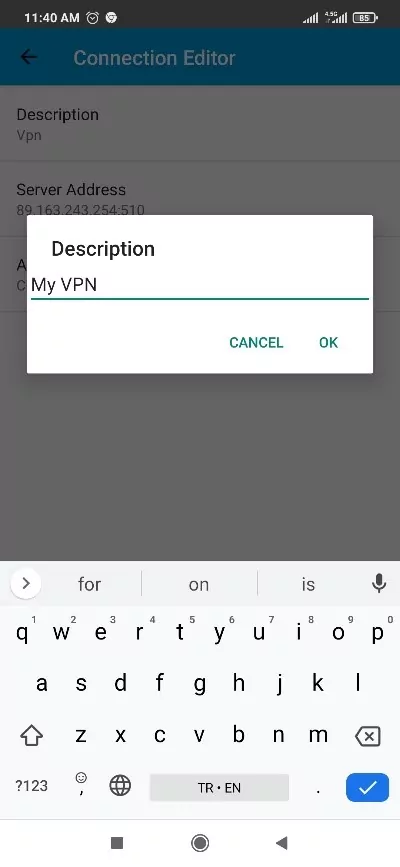
- Tap Server Address and Enter the IP you received via email, then tap OK. Now Tap Done.
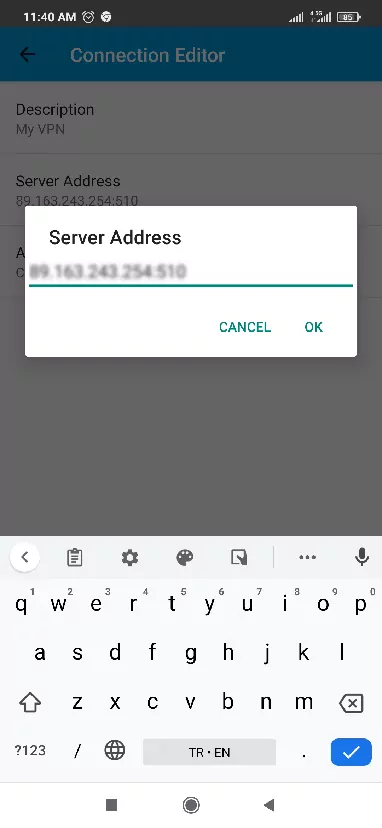
- Tap the connection and Enter your Username and Password, then tap CONNECT.
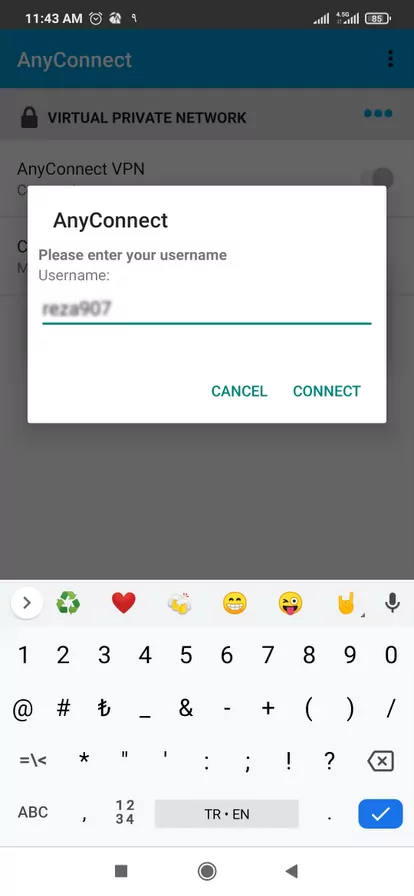 -
-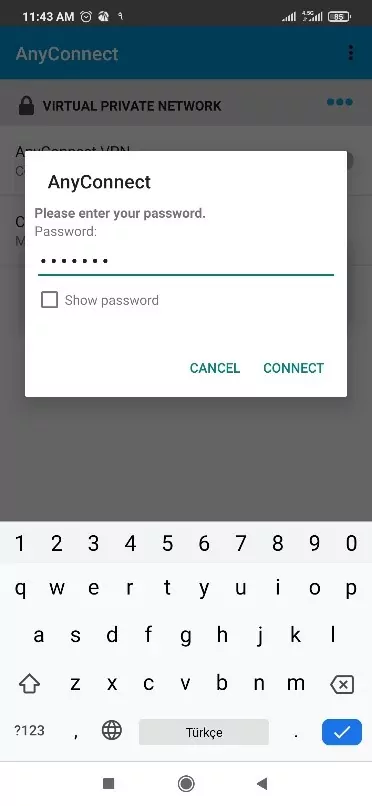
- Tap VPN and you will be connected to our VPN service.
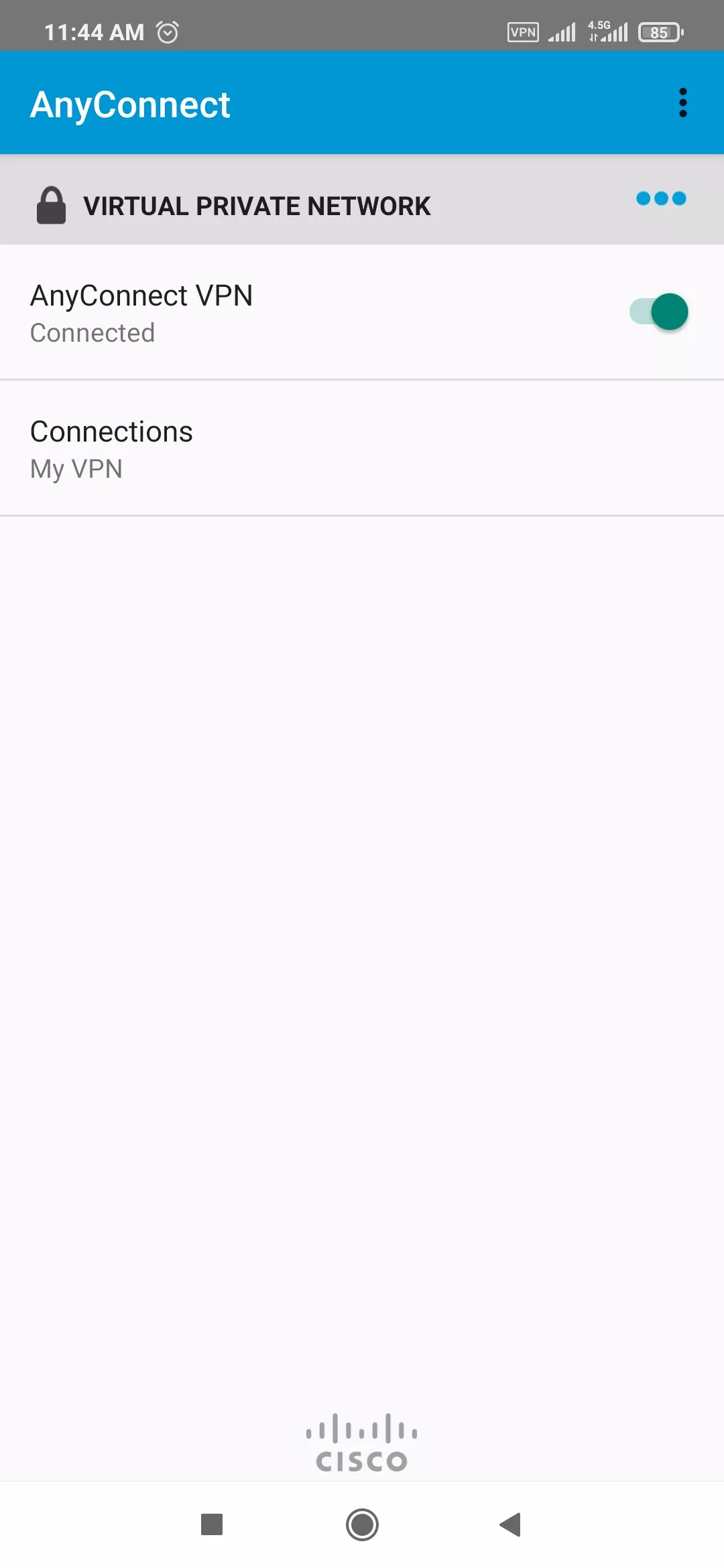
Note: Connect to the VPN in the future by tapping the VPN connection.
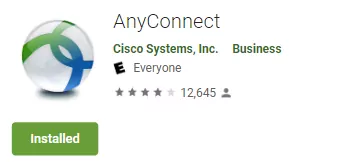
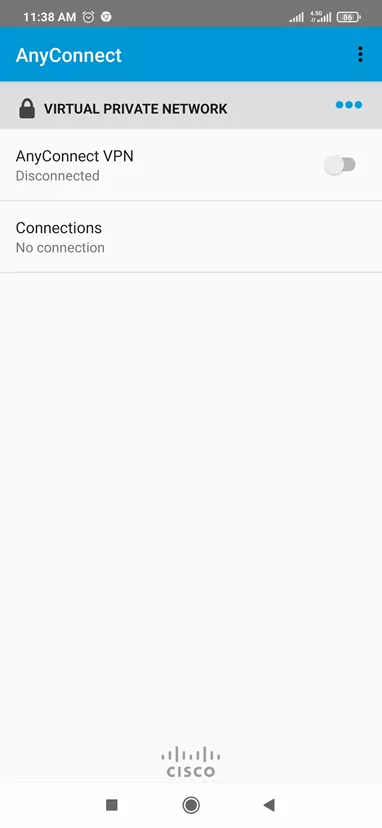
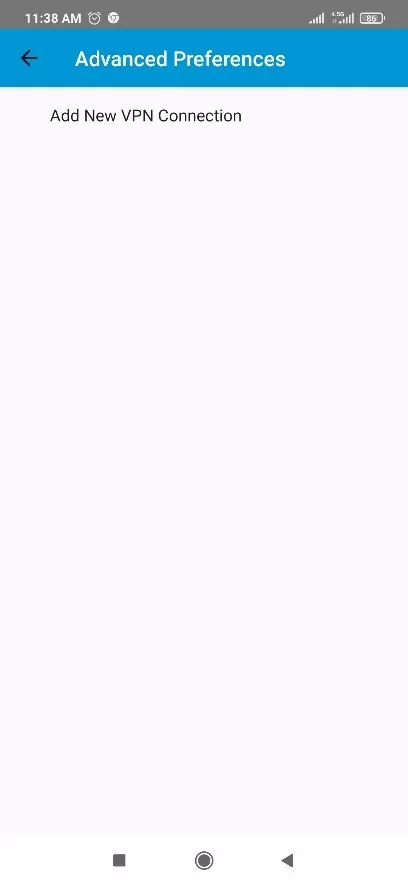 -
-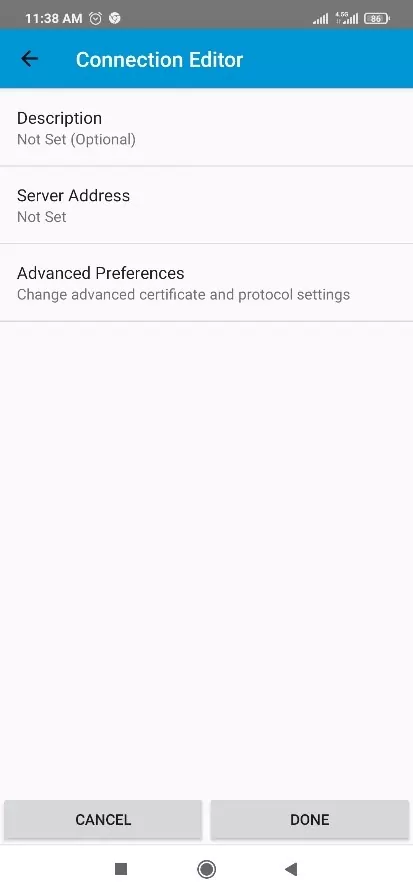
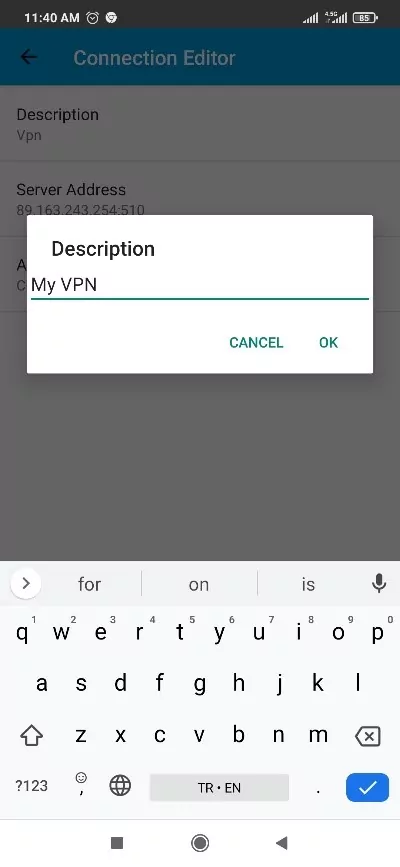
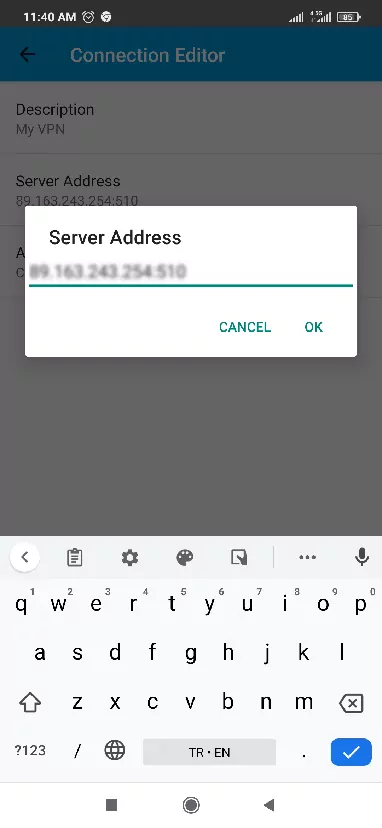
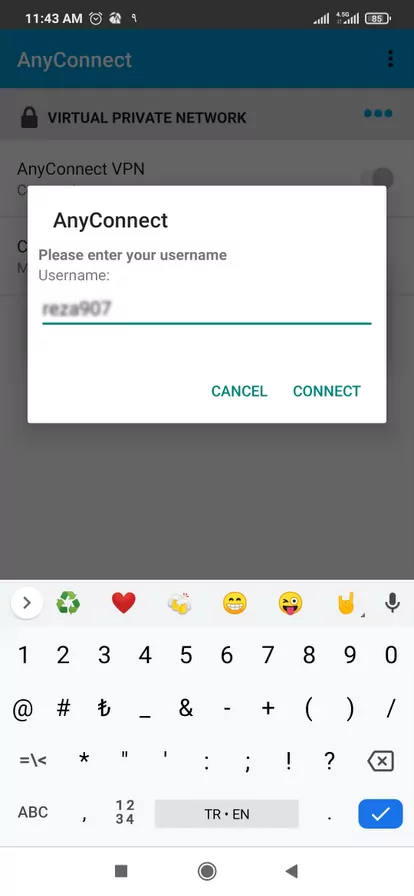 -
-